| Minimum Software Version | 8.16.3 |
| Solution(s) | Cases International ✓ Cases US ✓ Institutions ✓ Counsel ✓ |
Release types
- (GA) - The feature is Generally Available and visible in the product to users, depending on their role.
- (GA – config) - The feature is Generally Available, but templates and existing projects must be configured before it can be put to use.
- (GA – feature) - The feature is Generally Available, but only if switched on by an Opus 2 operator. Only some solutions are expected to use the feature. Commercial add-ons also come under this category and are only be enabled for clients who have purchased them.
- (GA – feature and config) – The feature is Generally Available but only if switched on by an Opus 2 operator. Only some solutions are expected to use the feature. Once switched on, it requires configuration of the template and existing projects before the feature can be used.
Improvements
Bulk download of documents from a collection in a portal (GA-config)
Previously users could only download one document in a collection at a time using the Collections Portal. Now there is a bulk download option that can be configured using the Portal Editor. Selecting from Download original and Download options adds checkboxes to the portal and a dropdown Actions menu. This menu allows portal users to select multiple checkboxes and then Action > Download to perform a bulk download of documents in a collection, instead of downloading them one by one using the document preview pane. 
Learn more: Collection (portal component)
New exhibit destination folder for /lef/.xmef transcript uploads (GA-config)️
Previously Cases users had to manually move exhibits to their chosen folders after an upload has completed; there is now a new Exhibit folder destination option in the Upload Transcript dialog so that LEF and XMEF files can be uploaded directly to a selected destination folder. This save times having to reorganse exhibit files after uploading. After upload, the exhibits are placed in a new folder named [original transcript name] - Exhibits inside the selected exhibit folder.
Note: To improve the user experience, the existing folder destination field in the Upload Transcript dialog has had its name changed from Folder to Transcript folder.

Learn more: Uploading transcripts and Transcript file types
Add documents to a collection from a worksheet (GA)️
This new option has been added to help lawyers or paralegals to easily create a collection with documents from a worksheet, while preventing them from having to struggle manually finding the same documents in the Documents page. Users can now select records directly in the worksheet and select the action Add documents to collection.

Learn more: Adding documents to a collection
Search .docx hit report: Show Principal ID for each hit on every page (GA)
Previously, after running a .docx Search report to list search hits across a set of documents, a user had to flip back and forth to find out which document, via the Principal ID, a result belonged to. An enhancement has now been added to repeat the Principal ID at the start of each hit reference as shown below:

Now, users can quickly associate a search hit with a particular source document.
Learn more: Running a Search hits report
Condensed (2x2) transcript export and layout enhancement (GA-config)
These enhancements solve the issue of legal professionals wanting to export transcripts in a condensed format. Previously, when exporting in a condensed format, the font was too small and excessive whitespace made the output hard to read and present.
Now the font size is larger, and whitespace has been reduced, so that the exported transcript is easier to review, looks more professional, and is suitable for sharing with clients and other legal professionals such as judges.
OLD FORMAT
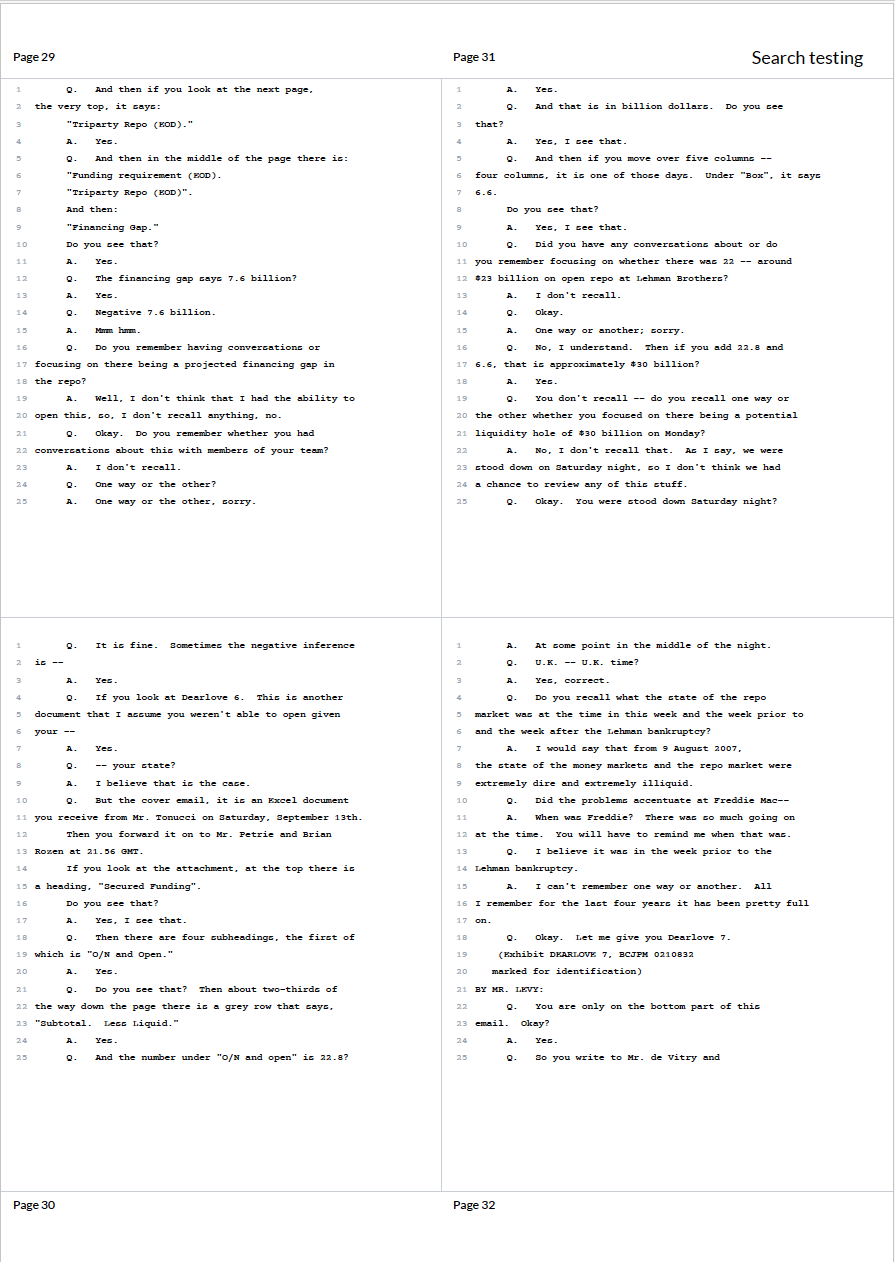
NEW FORMAT
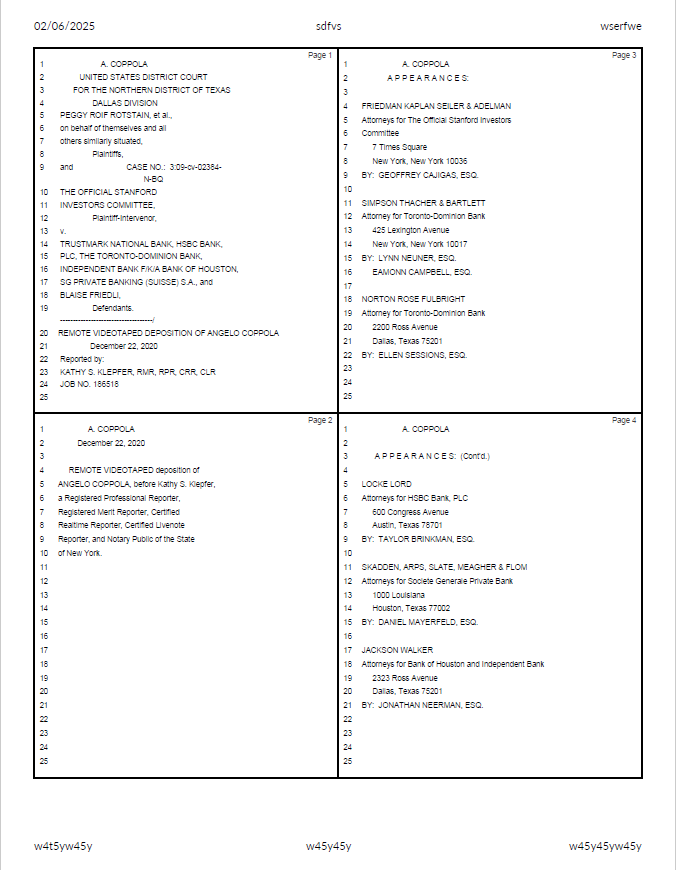
Learn more: Export settings reference
'Added by' field in Documents version table lists all users (GA)
The Added by field for document versions previously displayed the user who uploaded the original document. The system now accurately lists the user who uploaded each specific version, enabling better tracking and accountability.

Notify user of export success or failure (GA)
When exporting documents or transcripts, there was a lack of feedback for users as to whether the export had been successful or not, and any next steps in the case of failure. Feedback and messaging is now provided in the Exports page as follows:
- Export successful
- Export failed, please try again. If the problem persists, contact support.
Fixed Customer Support issues
| CS-236 | User activity date filtering issue |
| CS-280 | Auto link access and viewing errors on open documents |
| CS-353 | 4 hour user timeout not working consistently |
| CS-360 | Case control API calls failing for multiple customers |
| CS-399 | Folder uploading issue |
| CS-406 | Error "No tags field. Please create a tags field to tag documents" |
| CS-430 | Sources provided by AI inaccurate or irrelevant; source highlighting stops mid sentence |
| CS-465 | Chronology events created from AI Workbench have incorrectly formatted dates. Note: Fix currently applies to ONLY newly uploaded documents. |
Client-raised bug fixes
| PLAT-18719 | Incorrect behaviour when creating notes that span over multiple pages |
| PLAT-23661 | Out of memory error when fetching all links during document export |
| PLAT-24018 | Changing access permissions for a collection section also changes access defined for top level collection |
Related documentation
Opus 2 has help information accessible from within the application; accessible by clicking the question mark and then selecting Documentation in the upper right area of the platform application. You can also access the documentation at: Opus 2 Support.
How to contact us
To contact us about the documentation, or if you have any other questions or issues about Opus 2 solutions, contact Opus 2 Platform Support by emailing Opus 2 Platform Support.
