| Minimum Software Version | 8.16.0 |
| Solution(s) | Cases International ✓ Cases US ✓ Institutions ⨉ Counsel ✓ |
When creating new designations or adding more context to existing designations, you can do so by importing data via a spreadsheet. During collaborative designation review, you can add or link responses to the designations in a transcript by importing designations from a file.
What is a related designation?
Related designations is a mutiple remote records field that allows you to link designation records to other designation records within
the Designation worksheet.

The Related Designations field is located here:

Manually linking Designation records
- Select Designations at the top of the screen to open the Designations worksheet.
- Select your chosen record for designation linking.
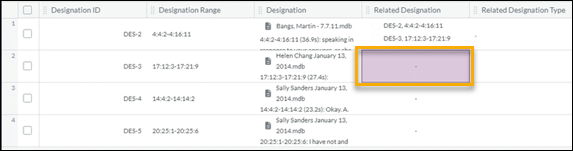
- Go to the Related Designation tab at the right side of the screen and select Add.

- Select your chosen designation record that you wish to link your Designation record with.

- Select Save.
Importing Related Designations
- Select Export > Spreadsheet to export all the current records that you want to link to.
- Select Plain text (CSV).

- Open the exported spreadsheet in MS Excel.
- There are a lot of extra fields shown but the only fields that are important for this import are those shown below: ID, Designation ID, Designation Range, and Related Designation:

- Delete all the other columns apart from these four shown above from your spreadsheet.
- We need to replicate the formatting of the existing Related Designation shown above for the new linked records i.e. Designation ID combined with Designation Range. To do this, create a CONCATENATE formula in the empty column like this: =CONCENTENATE(B2," ",C2).
- Copy this formula down the column and your results should look like this:

- Select the whole page and paste it on top of itself so you have values only, with no formulae any more.
- To link records, copy one or more values from the new column (column D in this example) into the Related Designation column as shown below:

If you wish to link more than one record, separate the designations with a semi-colon or comma and a space.
- Save the spreadsheet
- In the Designations worksheet, select Manage > Import items > Browse for file.
- Select the spreadsheet containing the edited records.
- Select Import.
The Designations Import dialog opens:

- The only fields needed to complete the import are ID and Related Designation. Using the dropdown menu under each field name, select Ignore for all other fields.

- Select Import.
Your newly imported Related Designations appear in the worksheet.

