| Minimum Software Version | 8.14.3 |
| Solution(s) | Cases International ✓ Cases US ✓ Institutions ⨉ Counsel ⨉ |
Opus 2 AI Analysis can perform automatic summarisation of documents. Document summary provides a text-based summary of a single document. No contextual information beyond what exists in the document text itself is added to a summary.
Document summary can be done for any document in the Documents page as well as for an individual document from within the Document Viewer.
Summarising a document
- On the AI Analysis tab of the Details Panel or Document Viewer, select the Summary option. Select one of the following choices of summary type from the dropdown menu:
- Brief - provides a text summary of around 200 words regardless of document length.
- Standard - provides a text summary of around 400 words regardless of document length.
- Comprehensive - provides a text summary of around 600 words regardless of document length.

- Select from the References dropdown menu to choose between the following choice of reference displays:
- None - Displays only the AI results without any references.
- Related - Identifies and provides a section of the source document that matches the language of the AI result, showing relevance to the result.
- Sources - Requests the AI tool to validate the result, providing fewer, more focused sections as evidence.
- All - Combines both Related and Sources references for a comprehensive set of supporting citations.
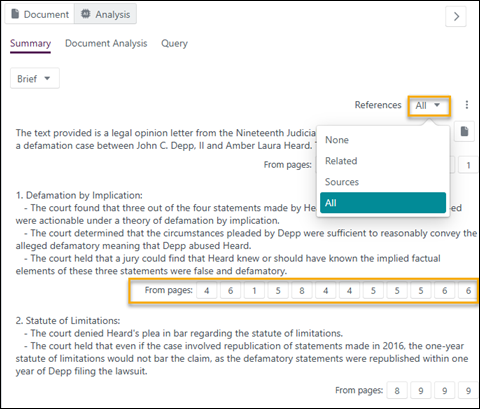
- When Related references are shown, hover over a page link to see a percentage number related to the relevance of the result:

The relevance percentage score shows how closely a specific section (or "chunk") of text in the document matches the AI generated paragraph, in addition to the meaning and context. Hence a higher percentage, like 80%, means that that particular section is a strong match. There may be several matches within a single document. Since each page may contain several sections, you may see multiple relevance scores for different parts of the same page, referring to different chunks of content. This helps pinpoint the most relevant sections within a page more accurately.
When Sources references are shown, hover over a page link to see a section of the text.
- While in the Document Viewer, select a Related or Source reference to take you directly to that section in your document with the source passages highlighted.

Related articles
