Quick Actions allow users to repeat the creation of records when creating an annotation. Users can perform Quick Actions from the  icon.
icon.
Create a Quick Action
From the document / transcript viewer, when selecting text for addition to another worksheet, the add record dialog box will open. Below shows an example of a Note configuration which is frequently used in Opus 2. Users can fill in the appropriate information for creating the record and, before selecting 'Save', a user can invoke the Quick Actions dialog box by clicking the
 icon.
icon.

Please note Quick Actions created in the document viewer will not apply to transcripts and vice versa
The Quick Actions configuration dialog will appear where users can set a name, color and apply an icon as required. The Action item allows a user to choose whether the Quick Action will be applied immediately or whether the 'add record' dialog box will be shown. For records that should be identical for each piece of highlighted text, performing with one click is useful, whereas if the record only contains partially filled in data, where other fields may vary depending on the relevant highlight, 'show dialog' may be more appropriate.

The Quick Actions toolbar will appear and show the currently configured Quick Actions and users can choose to reorder and delete them.
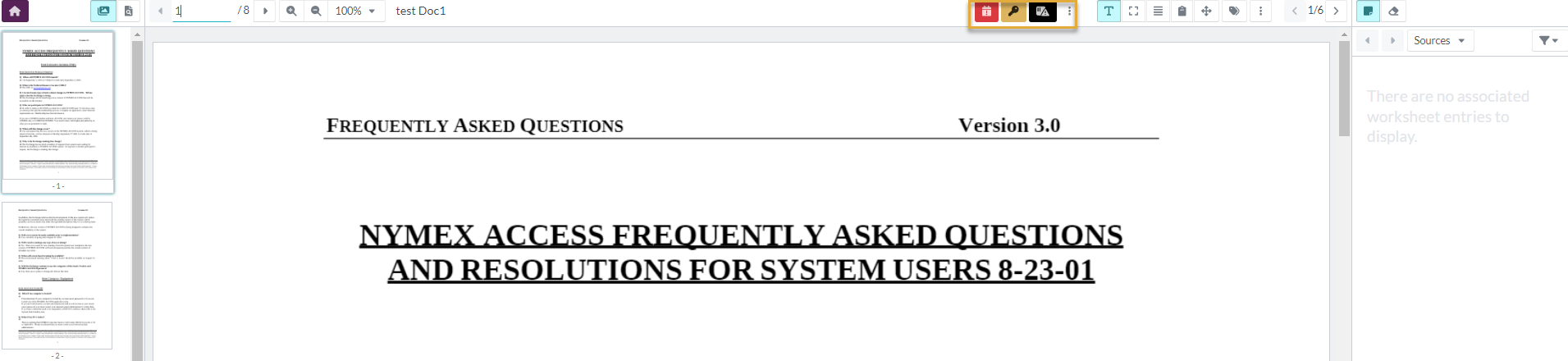
Apply a Quick Action
Select desired text and then click the desired Quick Actions button.
Click to select the desired Quick Actions button and, with the button selected, highlight the desired text. Using this method the user can repeat the specific Quick action for as long as the Quick Action button remains selected.
A new 'Add' record dialog box will require the 'Save' button to be pressed for the record to be created. The 'Perform with one click' action will automatically save and create the new record.
Manage Quick Actions
Quick Actions are private to an individual user. They can be reordered and deleted from the toolbar, but cannot be edited. Users who want to edit the Quick Actions should delete them and create new ones.
