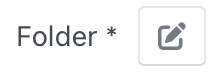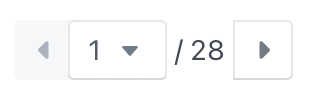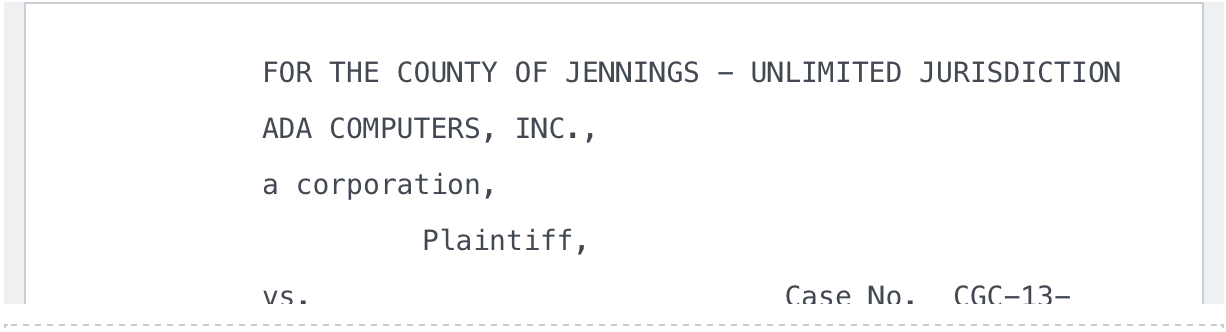| Minimum Software Version | 8.16.3 |
| Solution(s) | Cases International ✓ Cases US ✓ Institutions ✓ Counsel ✓ |
Transcripts are uploaded using the Documents tab of a Project. The transcript must be in the TXT, PTF, PCF MDB or LEF format. If the court reporter provides an .LEF file, exhibits are automatically uploaded and linked. If you want to upload a transcript with synchronized media file(s), then the transcript needs to be of MDB format and the media file of either MPG or MP4 (preferred) format.
To learn more about transcript types, go to Transcript file types.
To upload transcripts, a user must have the Manage transcripts capability set.

Uploading a transcript
In your project navigate to the Documents tab.
Choose Upload and select Upload transcript.

The Upload Transcript dialogue box appears.
- Select the
 icon beside Transcript Folder and select the destination folder, if the correct folder is not automatically shown.
icon beside Transcript Folder and select the destination folder, if the correct folder is not automatically shown.
You are selecting a folder from those listed in the Documents page for the transcript to be saved in once uploaded. Select this icon to see a dropdown menu of all possible folders, as well as a Find option to search for a specific folder, and the option to create a new folder. If no folder is selected, the transcript is uploaded to a sub-folder within the Uploads folder.
- Select Browse for file or drag a transcript into the dialog box. Selecting a valid file displays a preview of the transcript in the panel. If a format that is not supported has been selected, a warning message is displayed.
The Upload has no effect until a transcript file has been selected here, at which point it imports the file.
Once a transcript file has been successfully imported, users see additional options to set certain parameters on the transcript and the option to upload media files.
The pane on the left of the dialog box shows the options for editing transcript parameters:
Option | Description | |
|---|---|---|
| Choose the destination folder for the transcript if not already set, or otherwise change the destination folder. | |
| Exhibit folder | The Exhibit folder destination option enables .LEF and .XMEF format files to be uploaded directly to a selected destination folder. After upload, the exhibits are placed in a new folder named [original transcript name] - Exhibits inside the selected exhibit folder. Note: For version 8.16.3, to improve the user experience, the existing folder destination field in the Upload Transcript dialog has had its name changed from Folder to Transcript folder. Tip: This option saves Cases users from having to wait for the upload to complete and then manually move exhibits to their chosen folders. | |
| Deponent | Enter the name of the deponent (the person who testified, resulting in the transcript). This is a metadata field exclusive to specific transcript file types. Short text field - maximum of 80 characters. | |
Deponent Ex No | Enter a deponent exhibit number. This is a metadata field exclusive to specific transcript file types. Short text field - maximum of 80 characters. | |
Deponent Type | Specify a type for the deponent, for example, Expert. This is a metadata field exclusive to specific transcript file types. Short text field - maximum of 80 characters. | |
| Date | Set the upload date for the transcript, i.e. today's date, and choose a timezone if applicable. | |
| Main content pages | When a valid transcript file is selected, the page numbering options are auto-populated based on the number of pages in the transcript. Opus 2 Platform also applies validation to these fields so they auto-adjust if they are not valid. This is used to determine the page from which page numbers begin - this field auto-populates to 1. This is useful when importing only part of a transcript and the transcripts need to be continuous. When this field is updated and a transcript file has been selected, the transcript preview updates to begin page numbers from this number. Note: For MDB transcripts, this is pre-populated. If manually changed afterwards, and other controls like start time or encoding are then used, the manually entered value is not overwritten. | |
Number pages from | These fields are used to determine if there are any pages at the start or end of the transcript which are not part of the main transcript (front/rear pages), for example an index. The Starts at and Ends at page numbers used to default respectively to the first page and last page that contained a timecode. Main transcript starts at page always auto-populates to 1. Main transcript ends at page auto-populates to the last page index + 1. Pages that lie before or after the main page range are represented with roman numerals in the transcript viewer page navigation. Note: For MDB transcripts, this is pre-populated. If manually changed afterwards, and other controls like start time or encoding are then used, the manually entered value is not overwritten. | |
Audio or Video | Any media files that are uploaded in the right of the dialog box are listed under this heading once they have been uploaded. |
Options in the Transcript preview pane:
Option | Description | |
|---|---|---|
| Change the page number of the transcript to view here. The left and right buttons move the transcript to the previous and next pages respectively. The first number with the down arrow displays the current page number. Type in a page number to move to, or select it from a dropdown list with the arrow. | |
| States the current page number of the transcript. Non-interactive text. | |
| File encoding allows users to set the format used to encode the characters that appear in the transcript. Options: UTF-8, ASCII, Windows 1252. Choose between these options based on the special characters that appear within the transcript. | |
| Delete the uploaded transcript. | |
| The transcript is displayed here, and users can scroll vertically to change pages. |
If there is associated media to be uploaded, select the Media tab, then Browse for files or drag the media into the dialog.
Note: Media can also be uploaded later.
Opus 2 Platform supports browser-playable media formats: MP3, WAV, MP4, WEBM, OGG (except Safari).
Files up to a size of 2GB can be uploaded. Multiple media files can be uploaded.
In the Video and audio section of the dialog box, the media file appears. The start time of the file can be adjusted. The start time represents the time in the transcripts where the media starts so that it is in sync with the transcription text.
MDB files contain metadata about expected media and where it starts in relation to the transcript. If the user uploads an MDB file and then continues to import without uploading media, a confirmation message is displayed to confirm whether the user wants to proceed without uploading the expected media or to go back and add it. When a user uploads media with the same name as what is expected in the MDB file, the start time is pre-populated.
In order to synchronise media with text in the transcript, the transcript needs to contain timecodes, and media needs to fall within the range of these timecodes. For non-MDB formats, any media uploaded has a start time of 0, meaning the very beginning of the transcript.
Double check the page numbering, as first volumes should typically begin with page "1" and subsequent volumes typically begin after the last page of volume 1.
Select Upload to upload the original transcript in to your project.
Note: If media files have been added, they are also uploaded (and synchronized with MDB format) during the Upload process.
Related articles