The Document viewer has several tools for text selection and annotations. The most common tool for creating an annotation is the highlighting tool. However, if you're looking to put an annotation on a chart or an image, then there is an option to place of box annotation over a region of the document.
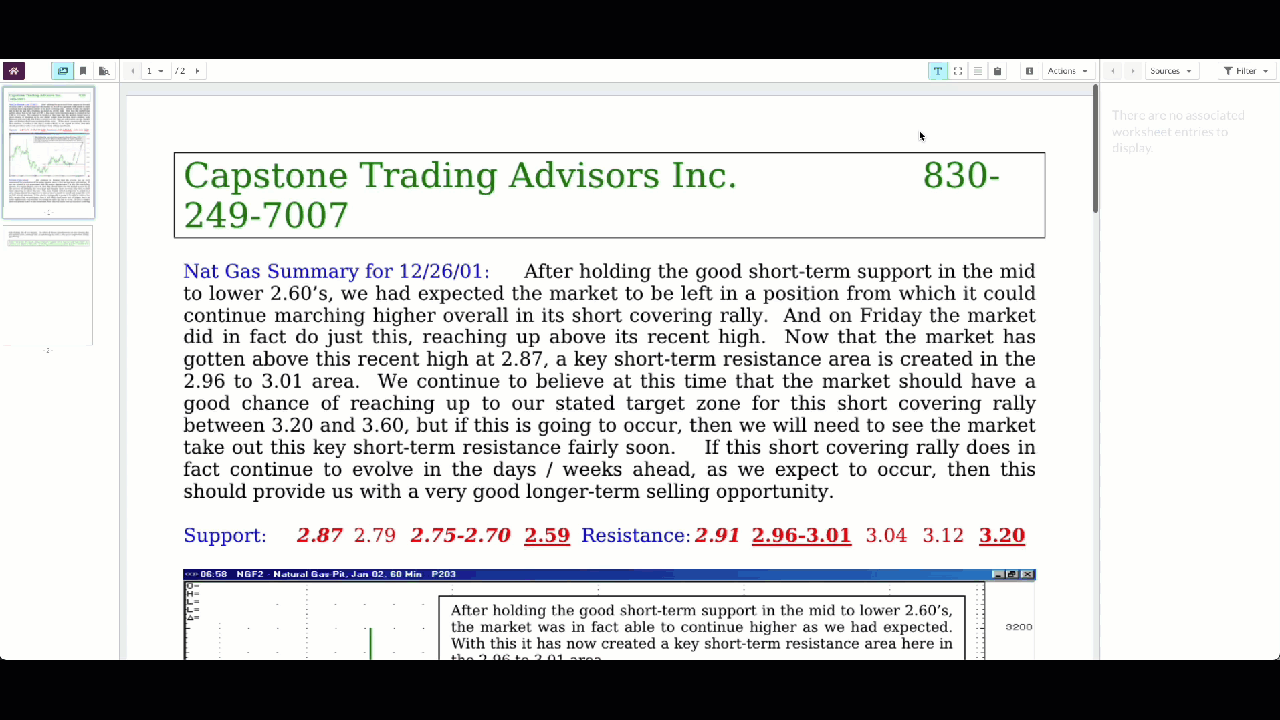
Open the required document in the document viewer. Click here to learn how to open a document.
Click the Select Box button in the document toolbar.

Click and drag a box over the image, chart or un-OCR'd text you wish to annotate.

Releasing the mouse will display a prompt. Click on Create Note, this will open a dialog box.
If Create Note is not visible, select the 3-dot icon and select it from the drop-down.
Add Note details.

Click Save to complete the process.
Related articles
