Filtering can quickly identify a group of documents with a specific identified word or words. Filters can be saved and reused and can be modified if required. You can filter against any of the metadata associated with the documents.
1. In Documents, select Add filter.
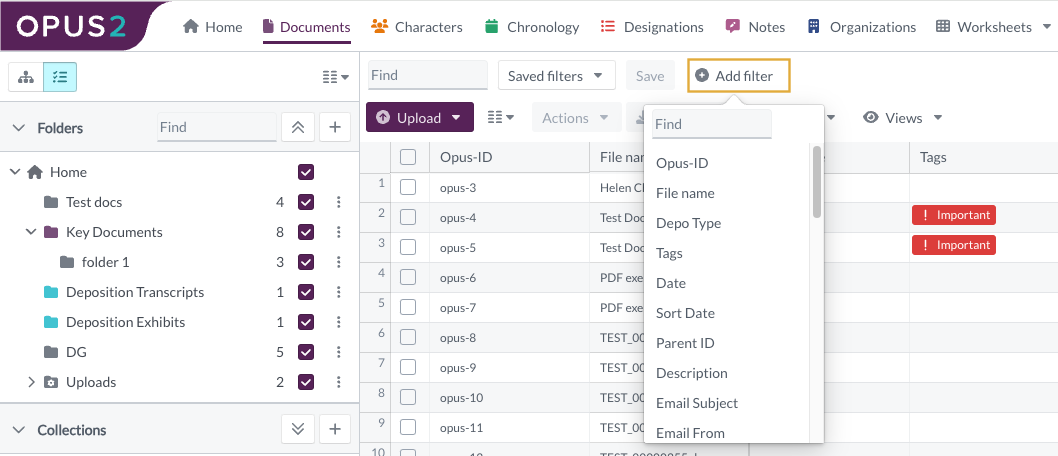
Ensure all of the documents you wish to filter from are in the center panel. Make sure the number of documents is set to cover all of them.2. From the drop-down select the metadata field you wish to filter against.
3. A dialog opens allowing you to enter information that is matched against the metadata field.

On some of the filter types, the displayed documents will automatically adjust as you enter each character. Additional filtering options are available to assist on the dialog: Add – This will allow you to apply additional values that will match and return different documents. Blank – This will filter for documents where that metadata field is blank. This can be used in combination with other criteria. Exact match only – This will identify the documents where the metadata field is exactly matched. Bulk add – An additional dialog opens allowing you to more easily add multiple criteria. Reverse icon – You can choose to look at the documents that do not meet the entered criteria.
4. Add filter – By selecting Add filter you can add additional fields that can be applied, on the documents remaining, after the earlier filters.

5. The individual document/s can now be highlighted or selected as required.
By selecting Save, the filter can be saved and reused. The Saved filters drop-down makes the saved filters available for quick use. The saved filter can be adjusted or added to.

