| Minimum Software Version | 8.16.3 |
| Solution(s) | Cases International ✓ Cases US ✓ Institutions ✓ Counsel ✓ |
There are several methods of adding documents to a collection in Opus 2 Platform.
1. Selecting documents in the Documents page.
2. Drag and drop in the Documents page.
3. Add linked documents to collection from a worksheet.
4. From the Document Viewer.
Method 1
Navigate to the Documents page.
Select the documents that you wish to add to the collection or collection section.
Select Actions > Add to collection.

Select the destination collection.

- Select Include linked documents only if you wish to add linked documents for the linked documents.
- Select Document families if you want to add the rest of the document family members to the collection.
- Select Apply.
The documents are added to your chosen collection.
Method 2
- Navigate to the Documents page.
- Select the documents that you wish to add to the collection or collection section.
- Select the selected documents button (turquoise version shown below) and drag it to your chosen collection.

The documents are added to your chosen collection.
Method 3
- Navigate to the worksheet of your choice, for example Chronology.
- Use the checkboxes to select event records for which you want to add linked documents to the collection.
- Select Actions > Add documents to collection.
- Select the document type field you want to add the documents from - in this case, Highlighted Text or Sources.

- Select the collection to add the linked documents to.

- Select Apply.
You see a message saying Added N documents to collection.
The documents linked to the selected records are added to your chosen collection.
Method 4
- Open a document in the Document Viewer.
- Select the 3 dots kebab menu
 > Actions > Add to collection.
> Actions > Add to collection.
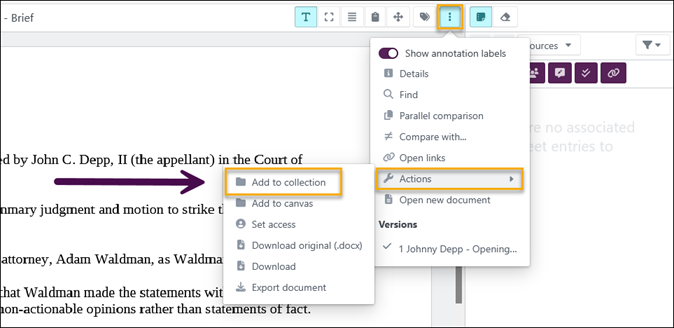
The document is added to your chosen collection.
